Custom made, left-handed layout, MA2 Command Wing Arcade Executors, in an MA1 Colour Scheme 😉
MA Lighting were thinking ahead when they provided us with a port on the MA2 Command Wing and Console range that easily allows us to control functions of the software by external stimulus, namely via the “DC Remote” port which is known as the “Analog Remotes” in the console software. This port enables access to 12 remote inputs pins for the Command Wing, and up to 16 remote inputs pins on a Console. This isn’t super-complicated at all, though i’ve tried to explain in some detail specifically for those people looking to use this feature but don’t know where to start or how it all works.
They gave us a remote input connector… That’s great! But why? Mainly because it opens up a world of possibilities for us to connect to things, like nearly any kind of push-buttons or switches, as well as some control output signals from other devices/machines.
Really any device that has a relay output, commonly known as a contact-closure output (basically a switch), can easily be connected as an input and assigned a function inside MA2.
This means you could integrate devices such as things like PIR motion sensors or pressure pads, reed switches (magnetically operated switch), or a limit switch on a door in some scenery, a foot pedal, an old joystick, a Crestron or AMX style building automation system, you could integrate the tally output (indicates which camera is live) from a broadcast vision mixer to handle key lighting, or just a switch on the wall for the DJ 🙂 Try a footswitch for hands-free tap tempo, whatever you want… or as I have done – some arcade buttons 🙂
DISCLAIMER: You take full responsibility for connecting anything to the console, be careful or you could possibly cause some damage.
Connections
One thing to note here is, that the connector on the Command Wing is different to the connector on the Console. The Command Wing has a DB-15 Female connector for inputs which is marked as “DC REMOTE CONTROL” seen here on the left:
The Console has a DB-25 Female connector, shown below (marked 7).
Warning, Caution is needed here, as the console has a connector identical to the Command Wing, but this is for “MA2 Link” (which is a daisy-chain CAN bus) for Console Fader Wings, and not for this remote input feature we are talking about. Connecting a DB-15 pin analog remote cable to the consoles “MA2 Link” connector (marked above as 8) is a very bad idea, like cray cray, as you could possibly damage the console and/or remote device, this connector is only for MA2 Console Fader Wings.
Note for both Console and Command Wing users: You can build a 16 input system for a Console, and then also make a DB-25 Female to DB-15 Male adapter which could allow you to use 12 of those 16 inputs with a Command Wing for different occasions, making the system a little more flexible. The different connector pin-outs are listed towards the end.
A little detail on the input signal…
Basically, we are going to be connecting a switch to some wire, and that wire to a plug, then plugging that plug into the console. These “DC REMOTE” inputs are not actually truly analog as the software named “Analog Remote” implies, so you cannot connect a fader/knob and vary the signal from 0 to 100%, instead each input accepts a digital signal of 0 or 1. 0 being off, where no voltage applied to the input pin, and 1 being on where a voltage of +5VDC (or upto a maximum of +15VDC) is applied to the input pin. (You could use a knob/fade if you must, though it would still be on or off only).
More advanced users could interface TTL logic to these pins directly, by connecting the TTL output of a microprocessor (or Arduino) or transistor or such to the pin and connecting the ground pin to the ground rail of your circuit (Note: I would not recommend powering devices or sourcing any serious current from the +5V pin on the Console or Command Wing, as there is no documentation on how many milliamps can be drawn from the +5V pin, and the schematics are not available so I’d highly suggest limiting to 100mA or less (which is a value for commonly used in rating small +5V regulators) but you might get away with a couple of resistor limited LED’s, i’d use an external supply from a wall-wart to run any LEDS or lamps.
Buttons and Switches
For those that don’t know, lets take a look at a simple button and how it works. This is one shown is actually called a micro-switch, but really it is a spring loaded momentary action push button. There is a lever at the top, which when depressed moves an electrical conductor from one position to another, and a spring that drives it back when you release. The conductor inside moves the switch between two terminals, and is connected to a third terminal. On this type of switch, terminals are commonly marked “C” or “COM” for common, along with “N.C.” and “N.O.”.
“N.C.” means Normally Closed position, so when the button is not pressed in, the switch is on and the circuit is made between Common and “N.C.” When the button is pressed, the switch is off and the circuit broken.
“N.O.” means Normally Open position, so that when the button is not pressed the switch is off, and when the button is pressed the switch is on… This is typically what we want.
There are many, many buttons out there, so pick the ones that are right for you.
See that the button on the left has three terminals, so they will likely be “C”, “N.O.” and “N.C.”, and the button in the middle has only two terminals, “C” and “N.O.”, and the button on the right even has screw terminals if you suck badly at soldering. Most buttons with only two terminals with be Normally Open type, which is fine for what we want.
How it connects
As mentioned earlier the DB-15 (Command Wing) and the DB-25 (Console) connectors are very common, and there are a few different options available.
DB-15M Plug with plastic shell (plugs into) DB-15F Socket (as on the Command Wing)
I used a DB15 Male Connector Kit – $3.20 – from a local electronics shop which included a plastic casing and clamp to hold the cable in place. DB-15 connectors were popular for the PC gaming/joystick/midi sound-card port, before USB took over. Always try to use the local hobby electronics shop where you can rather than heading online, they are often very friendly and helpful.
A length of 13 core or greater “computer” cable is need also for the Command Wing version or 17 core or greater for the Console version. I do not recommend using a 12+Shield cable (12 insulated wires with one non-insulated shield/drain wire).
Alternatively you could buy a ready made DB-15 cable like this one which is a male-to-male, and chop one end off, or even cut it in half if you plan to make two boxes. In this case you will also need a multimeter or continuity tester so you can identify which coloured wires go to which pins on the connector. Old Apple Macintosh display cables might not be a good choice here, as many will actually have coaxial cables inside them for the RGB signals like VGA cables do.
If you suck really really bad at hand-eye coordination, and know that soldering just isn’t your thing, and don’t have any friends that can or will help you, you can even find these breakout boards with screw connections if you look into Google with “screw terminal DB15 in mind. Watch you don’t get DB-15 “H” or high-density connectors by mistake (they have three rows of pins, and won’t fit the socket.
DB-25 connector for the Console is essentially the same thing, only it has 25 pins instead of 15… If you go for the pre-made cable option for DB-25, look for a “centronics printer cable” as 25 pin serial cables might not actually have enough wires inside them. These “Centronics” cables are very common at 2nd hand shop, in their buckets of computer junk they usually have in the back by the old smelly jackets next to the VHS tape collection.
Basic Schematic…
This schematic I drew is looking into the front of the connector, at the pins, as shown below also in the photograph. Here we are connecting each push button (SW1..12) between an Input pin and the +5V pin, so that when a button is pressed, +5V will go into the Input pin.
Pin 7 has the +5V on it, you should use a red wire here where possible (as is the common practice). In my setup, I connected all the “COM” terminals together with +5V, and each switches “N.O.” terminal connects to a different input pin.
In this photo, you can see my Input 1 (Pin 1) is the Purple wire, my Input 3 (Pin 2) is Red/Black Stripe wire, my Input 5 (Pin 3) is Blue/Red wire etc… The Red wire is +5V (Pin 7) from the Command Wing to the common on all the buttons. Black wire is Ground (Pin 8). Unused wires are cut short, like White/Blue wire in the photo. The colours you pick are not important, just make sure you write them down so you know what they are connecting to at each end, before you solder them on.
Soldering this connector will be the trickiest part of the whole thing for most people, so I recommend buying two and using one for practice and spare parts in case you melt one badly. Also ACHTUNG!! DO NOT short out (connect together) Pins 7 & 8, Red & Black. This creates a short circuit, and could damage your expensive and beautiful MA hardware. If you suck at soldering, watch a youtube tutorial on basic wire soldering, give it a good go, prepare to burn yourself… remember that it is not rocket surgery!
Now, remember to run the cable into your entry hole before soldering both ends!!!
Notice the Red wire (+5V) loops around and connects to every buttons “COM” terminal, and each button has it’s “N.O.” terminal (on the top if each button) to an individual Input pin.
To build your own simple button box like mine, you’ll need:
- 12 momentary action arcade buttons.
- These can be found on eBay in packs of 12 including the microswitches.
- An enclosure of some kind.
- Your local electronics or hardware shop is a good start.
- Cable and connectors to suit.
- A drill, electric is prefered, CNC or Laser cutter even better.
- A hole-saw bit to suit your buttons (mine needed 30mm).
- Some soldering skills, or access to a friend that has some.
- A soldering iron and some solder.
- Some wire cutters, strippers and various screwdrivers.
I had the tools already, the buttons were from eBay for ridiculous $14 for a pack of 12 buttons (free shipping even) and included the microswitches, though watch out because some arcade buttons don’t come with the microswitch. The DB-15 connector and cable were like $5 from the local electronics shop, and the enclosure was $12 from an electrical shop bargain bin.
If you are willing and able to spend more money than I did, select your buttons and go to a metal fabricators shop with a drawing of the layout you want (with some dimensions), and the buttons too and they can cut out something professional looking in sheet metal for you.
Command Wing version:
- DB15 Male Connector Kit
- Length of 14 core or greater “computer” cable
Console versions would need:
- DB25 Male Connector Kit
- Length of 18 core or greater “computer” cable
You could also use 2 x CAT5 cables if you wanted, just allocate the colour codes before soldering it up, label one CAT5 cable ‘A’ and one called ‘B’, as they only have 8 wires inside each cable. The cable distance should not matter greatly, though for long run’s from the switch to the input, it would be a good idea to connect the Ground (Pin 8) to the “N.C.” terminal of the button also, this is so that the input pin to the console is pulled to ground when the button is not pressed, helping to prevent any interference from the cabling acting as a big antenna.
Some strain relief where the cable leaves the enclosure is a good idea to increase durability.
The buttons are laid out for my left hand in two rows button, with a button under my palm.
Back view of my DB-15 Male connector, in the same
orientation as it plugs into the Command Wing.
MA2 Command Wing (DB-15) and MA2 Console (DB-25)
“DC REMOTE CONTROL” Pinout
| DB-15 PIN(Cmd Wing) | DB-25 PIN(Console) | PIN FUNCTION |
| 1 | 1 | Input 1 |
| 2 | 3 | Input 3 |
| 3 | 5 | Input 5 |
| 4 | 7 | Input 7 |
| 5 | 9 | Input 9 |
| 6 | 11 | Input 11 |
| 7 | 21+22 | +5V DC |
| 8 | 25 | Ground |
| 9 | 2 | Input 2 |
| 10 | 4 | Input 4 |
| 11 | 6 | Input 6 |
| 12 | 8 | Input 8 |
| 13 | 10 | Input 10 |
| 14 | 12 | Input 12 |
| 13 | Input 13 | |
| 14 | Input 14 | |
| 15 | Input 15 | |
| 16 | Input 16 |
In MA2, enter Setup and click Remote Inputs:
Once connected, the MA2 software can be configured to perform defined actions when the input is on. You can assign them to executors (as buttons), to any hardkey available on the console, or to a CMD, which could call a macro for example. Pressing the buttons should show some activity on the window above. If there is no activity, you probably have a wiring problem.
Click “Add Multiple” and enter 12 or 16 respectively, then select all the “Input” fields from top to bottom, right-click and enter “1 THRU 12”, then proceed to set the Type and other values to your liking.
In my example here, the first 9 buttons are executor buttons 107 THRU 115, button 10 starts a timecode via the command line, and button 11 assigned directly to the B.O. button. Advanced users could make one button into a macro that reassigns the buttons, making pages within pages or a shift layer style arrangement.
Good luck, and have fun doing it. We’d love to see pictures of anything build.
Cheers,
Hippy (aka Rowan MAclachlan) – timelord@timelord-mtc.com
The information contained in this document is not guaranteed to be accurate, though every attempt has been made to ensure it’s correctness. If you have any corrections, please contact the author.
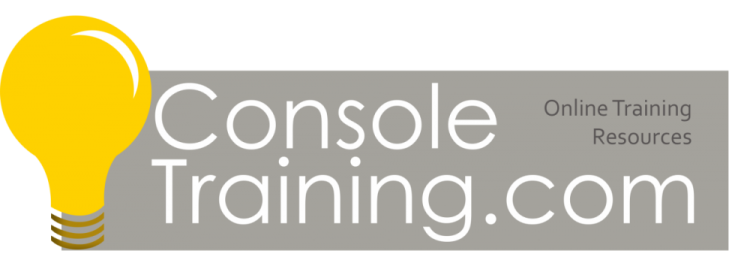






















Fantastic!! Finding this just made my day! Thank you so much great job!
This is great !
I try to build one for console , but pin 21 and 22 confused me. Should I connect pin 21 and 22 to +5V ? Or just one of them?
Hi,
thanks for this great tutorial!
Is there also a schematic of the DB-25 connector?
I only find different schematics with different pin positions in the internet :-/
But which one is correct?